![]() Windows XP Tips
Windows XP Tips ![]() Windows Vista Tips
Windows Vista Tips ![]() Ubuntu Tips
Ubuntu Tips ![]() Other Tips
Other Tips
 HD Free-to-Air TV viewing has become popular in the past year, specially now that cable companies are switching to fully Digital and HDTV is becoming more of a standard.
HD Free-to-Air TV viewing has become popular in the past year, specially now that cable companies are switching to fully Digital and HDTV is becoming more of a standard.
However if you arent a HDTV subscriber and would like a free flexible alternative to watching HDTV on your PC, Pinnacle has created a sleek device, the PCTV HD Pro Stick.
The PCTV HD Pro handles Standard definition TV cable (NTSC) , HD (ATSC) and FM Radio. It also allows you to connect to your cable service directly into the wall using ClearQAM for any unencrypted digital signal (in most cases all your basic channels). The HD broadcast playback is up to 1080i, both on ASTC and ClearQAM and handle over-the-air SD/HD programming.
In our video review below PCWizKid sets up and installs the the PCTV HD Pro USB Stick (model 801e) in Windows Vista Ultimate (64 bit edition). However we also test it in Windows XP Pro 32bit which is basically the same when it comes to using the software provided by Pinnacle.
The Minimum System Requirements from Pinnacle are
- Windows Vista™ (32 bit) or Windows XP with latest service pack
- Intel Pentium® 4 2.4 GHz, Pentium M 1.3 GHz or AMD Athlon 64 processor (for HDTV reception, a Pentium 4 2.8 0GHz or Pentium M 1.7 GHz or equivalent AMD
- Athlon 64 processor is recommended)
- RAM: Windows Vista – 512 MB (1GB recommended) for Windows XP – 256 MB RAM (512 MB recommended)
- A USB 2.0 port
- Sound / graphics controller with support for DirectX 9 or higher
- Hard drive with minimum 1 GB free space (20 GB recommended for TV recording)
- CD/DVD drive to install the Pinnacle software or burn your recordings to
PCWizKid’s Test System Specs met and exceeded the recommended
– Intel Core Duo T7400(2.16GHz)
– 2 Gig of memory (PC2-5300 DDR2)
– 100 Gig Hard drive (5400 rpm SATA)
– ATI Mobility RADEON X1400
– Windows Vista Ultimate 64Bit and Windows XP Pro 32bit
Feature Summary
- Supports both digital over-the-air (ATSC) and unencrypted digital cable (ClearQAM) HDTV.
(The new digital broadcast standard, is now available in many areas of the United States and Canada. ATSC reception is dependent on many factors. The provided antenna will allow reception in areas where there is a good ATSC signal. In regions or rooms where the signal is not strong, an amplified rooftop antenna will be required. It is generally not possible to receive an ATSC signal while en route (e.g. in a car or train). Please consult with your local reseller or go to http://www.antennaweb.org for more information on areas covered and optimizing your reception. For ClearQAM Internet connection required; free 1 year trial. ) - Stereo sound for both digital and analog TV
- Stereo FM radio reception
- Watch SD and free HD TV on your PC with the provided antenna
- Mini remote control and high-gain telescopic antenna
- Use your PC as a PVR with TimeShifting: pause, rewind TV
- Electronic Program Guide (EPG)
- Compatible with Windows® Media Center (provided in Windows Vista™)
- VideoSpin editing software included
- A/V adapter cable included for capture from your cable/satellite box or camcorder
- Automatically record to your hard drive in MPEG-1/2 or DivX formats
Conclusions
Overall the PCTV HD Pro Stick delivers a terrific package of features for PC TV viewing. The performance is good as long as you have a fast processor and enough free memory. Multitasking will slow things down, and the software included is a litle slow when changing channels in general, however the TVCenter Pro is intuitive to use. The flexibility in being ablt to connect to your existing cable outlet, receiver box or antenna is a big plus which ensures that where ever you go you have options for TV viewing. The free HD (ATSC) viewing was very good when the signal was above 80% and all the regular digital cable channels (using ClearQam) were excellent.
Considering it all, the value for the buck is exceptional for what your getting.

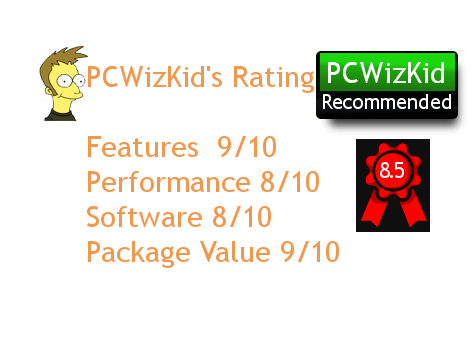





Recent Comments